Introduction

Running out of storage space? Here’s what you need to do to get PUBG running
PlayerUnknown’s Battlegrounds, popularly known as PUBG, is one of the most played online multiplayer games worldwide, with millions of active players. Unfortunately, some players may encounter difficulties installing the game, which can be frustrating, especially for those eagerly anticipating playing the game. This article provides useful troubleshooting tips and solutions for individuals experiencing installation problems.
Common Reasons Why PUBG Cannot Be Installed
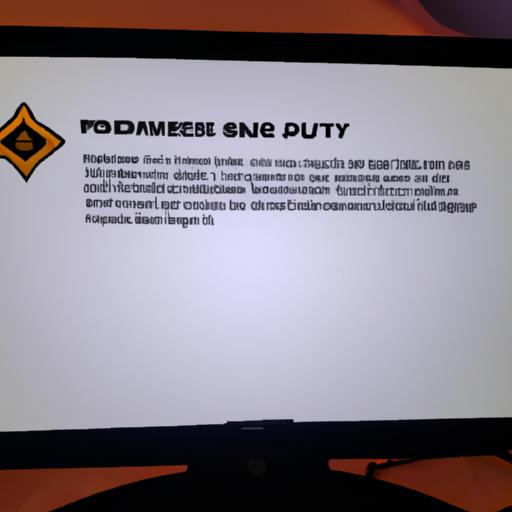
Don’t let compatibility issues prevent you from playing PUBG
Insufficient Storage Space
One common reason why PUBG cannot install is due to a lack of storage space. The game requires a considerable amount of storage space, and if there is not enough space available, the installation process will fail. Players must check their device’s storage space and ensure that there is enough space available before attempting to install the game.
Compatibility Issues
Compatibility issues are another common reason why PUBG cannot install. The game requires specific device requirements, including RAM, graphics card, and operating system. If a player’s device does not meet these requirements, the installation process will fail. For example, if a player attempts to install the game on a device with an outdated operating system, the installation will fail. It is essential to verify the compatibility requirements before attempting to install the game.
Stay tuned for the next sections where we will discuss other reasons why PUBG cannot install, troubleshooting tips, and advanced solutions to fix the issue.
Troubleshooting Tips for Installation Problems

Slow internet speed hindering your PUBG experience? Here’s what you can do
If a player encounters difficulties installing PUBG, the following troubleshooting tips may help resolve the issue:
Check Available Storage Space
As previously mentioned, insufficient storage space is one of the common reasons why PUBG cannot install. Players must verify that they have enough storage space available before attempting to install the game. Removing unnecessary files or applications can free up space to ensure successful installation.
Verify Compatibility Requirements
Players must verify that their devices meet the game’s compatibility requirements before attempting to install PUBG. If a player’s device does not meet these requirements, the installation process will fail. Players can check the game’s official website for the specific compatibility requirements.
Ensure Stable Internet Connection
A stable internet connection is crucial when installing PUBG. A slow or unstable internet connection can cause the installation process to fail. Players must ensure that they have a stable internet connection before attempting to install the game.
Update Device Drivers
Outdated device drivers can cause installation problems. Players must ensure that they have the latest device drivers installed before attempting to install PUBG. Updating device drivers can improve device performance and prevent installation problems.
Verify Game File Integrity
Corrupted game files can cause installation problems. Players must verify the game’s file integrity before attempting to install it. Verifying the game file integrity can detect and fix any corrupted files, ensuring successful installation.
Advanced Solutions
If the troubleshooting tips listed above do not resolve the installation problem, players may need to consider advanced solutions, including:
Uninstalling and Reinstalling the Game
Uninstalling and reinstalling the game can fix installation problems caused by corrupted game files or incomplete installation processes. Players must ensure that they have a stable internet connection and have enough storage space available before attempting to reinstall the game.
Running as Administrator
Running the installation process as an administrator can fix installation problems caused by insufficient permissions. Players must right-click on the installation file and select “Run as Administrator” to run the installation process with administrative privileges.
Disabling Antivirus Software Temporarily
Antivirus software can sometimes interfere with the installation process and cause installation problems. Players can temporarily disable their antivirus software and attempt to install the game again. However, players must ensure that they re-enable their antivirus software after installing the game to ensure device security.
Clearing Cache and Temporary Files
Clearing cache and temporary files can free up storage space and improve device performance. Players can use third-party software or the device’s built-in cleanup tool to clear cache and temporary files. Clearing cache and temporary files can fix installation problems caused by insufficient storage space or device performance issues.
Troubleshooting Tips for Installation Problems
Internet Connectivity Issues
Internet connectivity issues can also prevent PUBG from installing. A stable internet connection is required to download and install the game files. If the connection is unstable or slow, the installation process may fail or take longer to complete. Players must ensure that their internet connection is stable and fast enough to download and install the game.
Corrupted Game Files
Corrupted game files can also cause installation problems with PUBG. If the game files become corrupted during the download or installation process, the installation may fail. It is essential to verify the game file’s integrity and ensure that they are not corrupted before attempting to install the game.
Contacting Technical Support
If the troubleshooting tips and solutions mentioned above do not resolve the installation problem, players can contact the PUBG support team. The support team can provide further assistance and guidance on how to fix the issue. Players can also seek assistance from other players through forums or social media groups dedicated to the game.
Conclusion
In conclusion, experiencing installation problems with PUBG is not uncommon. Insufficient storage space, compatibility issues, internet connectivity issues, and corrupted game files are some of the common reasons why PUBG cannot install. However, players can fix these issues by following the troubleshooting tips and solutions mentioned in this article. It is essential to address installation issues promptly to enjoy the game fully. If all else fails, players can contact the PUBG support team or seek assistance from other players. At Pubgfact.com, we hope this article has been helpful in resolving your installation issues and getting you back in the game.